magictv
Members-
Posts
585 -
Joined
-
Last visited
Content Type
Profiles
Forums
Gallery
Events
Blogs
Everything posted by magictv
-
:( :( Do you know who the plymouth player was and if he is alright?
-
Get in there, 1-0 to Leicester Matty Fryatt I love you!! Bugger.... 1-1
-
Anyone know how many bags of sugar that is in each hand?
-
:lol: :lol: :lol: Shouldn't be laughing really we are going to get completely smashed today against Sunderland :( We are terrible they are in form......... Oh dear.
-
Were you there?
-
I think it will be Chelsea/Barcalona that win, how boring -.- I hope Liverpool win it though because they are the only English club in it I like. And it's Daaaaaagenham, Dagenham Redbridge FC. We are by far the greatest team the world has ever seen.
-
Now now, we may not all be fans of rap, but you cannot deny that, for some people, Tupac was an inspirational figure. People could relate to his music (unlike today's rappers). That's quite an accomplishment. are you saying that the cops dont try to catch you ridin dirty? :shock: HHHAAAAAAAAAAAAAAHHHHAAAAAAAAAAAAAAAAHHHHHHHAAAAAAAAAAAAAAAHAAAAAAAAAAAHAHAHAHAHA, you have no idea quite how funny I found that. :lol: :lol: :lol: Tupac got 'shot' on my birthday o.O
-
Here is my guess, the text is full of current 'fashionable' brands of stuff, nike etc. however the style of the sig itself is completely opposite to the current fashions in sig making. One more thing also the question mark could be asking the person looking at the sig if they follow the trends and what not. If it is what I think it is then I like it, if not it still looks kinda cool :thumbsup:
-
Not sure if this has been posted only read page 1 and 3 but this is a superb book on the subject.
-
Not being funny about it or anything but what should we say instead? Anyway if someone stared at me and a friend as we walked into our houses from school I'd be a bit worried too, Goodluck and don;t get your self hurt if you can avoid it ;).
-
Wake up, wipe your face with a wet towel that will wake you up dry it then go in a t-shirt so you don't get too hot. Enjoy.
-
http://www.youtube.com/watch?v=zFSLUJ8SIbc i like all of them and the honda cog one and the choir one, they are brilliant.
-
I say it like the jagexsters...
-
A feathery ostrich type pink thing ;)
-
Don't worry, I thought it was the second coming of the messiah when I saw the table and thought it was C4D'd originally \ Anyway those lego are actually well well nice looking, I like the close up pic ;)
-
Dragon Sig, RAWR!! With mini tutorial, post your outcomes :)
magictv replied to magictv's topic in Art and Media
I knew the new title would work :P The tut is two posts above but I will edit to include it in the first post (it's not very detailed and has no pics but you can get by just with the text and an idea of the possible outcome considering you are all more than competent ;)) -
Dragon Sig, RAWR!! With mini tutorial, post your outcomes :)
magictv replied to magictv's topic in Art and Media
XD By the way this tutorial might not be up till the weekend starting school again tommorow so I dunno if I have time but I should get the time at the weekend. So I'll outline the basics now without pictures and you can experiment etc. 1. Make the new document, whatever size you like I prefer 400 x 110. 2. Fill the background black, with a lens flare where you will put your render, 105mm lens flare set to 100. Get rid of lens flare liney things with a gaussian blur about 5-10 pixels. 3. Make a black to white gradient on a new layer above, with the white in the area the render will be, set this to around 10-30% opacity whatever looks best and not too bright. Make a new layer filled with a colour that should look good with your render, set it to soft light about 20-30% opacity above the gradient. 4. Place your render on the sig on a new layer and duplicate it 5-10 times. (Ctrl+J is shortcut) 5. Select the smudge tool, choose a brush with defined edges I like the tree leaf one(maple?) Change some of the scatter and size jitter setting things to get it scattering about. 6. Hide all render layers but the bottom one, smudge this about with the brush, set to overlay, soft light, colour dodge or linear dodge(or anything else you like the look of) Repeat this for all the render layers but the top one, eventually building up a nice hazy type pattern. 7. With the top render layer you can fade the outside edges but this isn't nessescary just do this if you feel like it. 8. Make a new layer then hit image>apply image. Gaussian blur this image with about 2-6 pixel blur, then set this to lighten. (commonly used in photo manips ;)) 9. OPTIONAL: If you think the sig is too blurry now hit image>apply image again then filters>sharpen>sharpen then this should make it more sharp, but sometimes too sharp. If it is too sharp hit edit>fade sharpen then mess about with the percentage slider to get the right level of sharpness on it. 10. Finally add the text to your sig I used a white font all capitatls and hand pencil'd a small line below before motion blurring it. If some sections of your sig are too dark for your liking you can lighten them up by making a new layer and brushing on it with a soft round brush in the dark areas and setting it to soft light you can then duplicate this layer and play with the opacity and it will lighten certain areas of the sig up. Thanks to many web tuts on how I learnt most of this. Off Topic: Macintire's(sp?) big sting looks like a laugh tonight. -
Dragon Sig, RAWR!! With mini tutorial, post your outcomes :)
magictv replied to magictv's topic in Art and Media
Sure, I'll write one but alot of it is what I have learned from a few different tutorials I have read over the last day or two so all credit goes to them. :) :3> ^Dragon one^ :3> -
Dragon Sig, RAWR!! With mini tutorial, post your outcomes :)
magictv replied to magictv's topic in Art and Media
Thanks, I'm gonna make another in similar style so I'll post that up on this thread to with a dragon render. Ooo Err. -
I thought it was the death star o.O If I were you I would take away the blue outline from the left of the glowy bit and then it will look very nice, seriously that is the only part I don't like.
-
Dragon Sig, RAWR!! With mini tutorial, post your outcomes :)
magictv replied to magictv's topic in Art and Media
Proabably agree with you there I used the render to get the colour in it but the render itself is really bad cause I wanted to find one quick so I might make one the same style with a dif. render. Thanks for teh comments they have been noted(mentally) ;) -
Dragon Sig, RAWR!! With mini tutorial, post your outcomes :)
magictv posted a topic in Art and Media
Here it is! C/C appreciated, Thankyou :) EDIT: Just realised it might break the rules so I'm gonna have to read them on the newish sig dimensions. EDIT 2:Apperntly not... Basic Tutorial thingumiwato 1. Make the new document, whatever size you like I prefer 400 x 110. 2. Fill the background black, with a lens flare where you will put your render, 105mm lens flare set to 100. Get rid of lens flare liney things with a gaussian blur about 5-10 pixels. 3. Make a black to white gradient on a new layer above, with the white in the area the render will be, set this to around 10-30% opacity whatever looks best and not too bright. Make a new layer filled with a colour that should look good with your render, set it to soft light about 20-30% opacity above the gradient. 4. Place your render on the sig on a new layer and duplicate it 5-10 times. (Ctrl+J is shortcut) 5. Select the smudge tool, choose a brush with defined edges I like the tree leaf one(maple?) Change some of the scatter and size jitter setting things to get it scattering about. 6. Hide all render layers but the bottom one, smudge this about with the brush, set to overlay, soft light, colour dodge or linear dodge(or anything else you like the look of) Repeat this for all the render layers but the top one, eventually building up a nice hazy type pattern. 7. With the top render layer you can fade the outside edges but this isn't nessescary just do this if you feel like it. 8. Make a new layer then hit image>apply image. Gaussian blur this image with about 2-6 pixel blur, then set this to lighten. (commonly used in photo manips ;)) 9. OPTIONAL: If you think the sig is too blurry now hit image>apply image again then filters>sharpen>sharpen then this should make it more sharp, but sometimes too sharp. If it is too sharp hit edit>fade sharpen then mess about with the percentage slider to get the right level of sharpness on it. 10. Finally add the text to your sig I used a white font all capitatls and hand pencil'd a small line below before motion blurring it. If some sections of your sig are too dark for your liking you can lighten them up by making a new layer and brushing on it with a soft round brush in the dark areas and setting it to soft light you can then duplicate this layer and play with the opacity and it will lighten certain areas of the sig up. Thanks to many web tuts on how I learnt most of this. -
my guess is about 3 feet down. Yes, very hard to move. Drilled into solid concrete. That would give even superman a run for his money! Not me though ;)
-
:ohnoes: Pleeaase! dont remember my first one #-o :oops: At Magic: Hes looking at the ground, with his baby at his back. cant you see? :P Of course... How could I miss it. #-o :lol:
-
I like the text alot, and the glow effect but you should try to change the original more in my opinion. ;) On a much more important note what are they doing??!! Scandal :o
